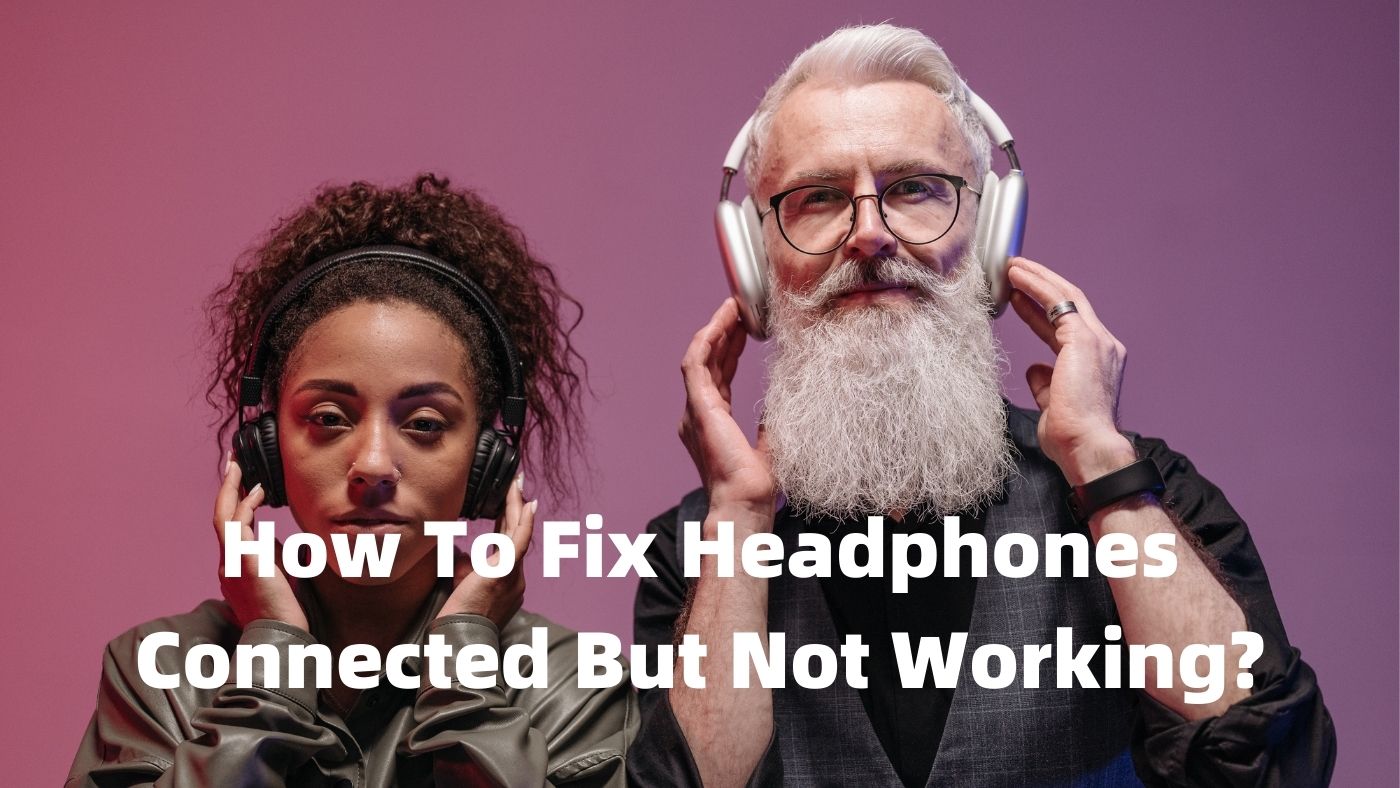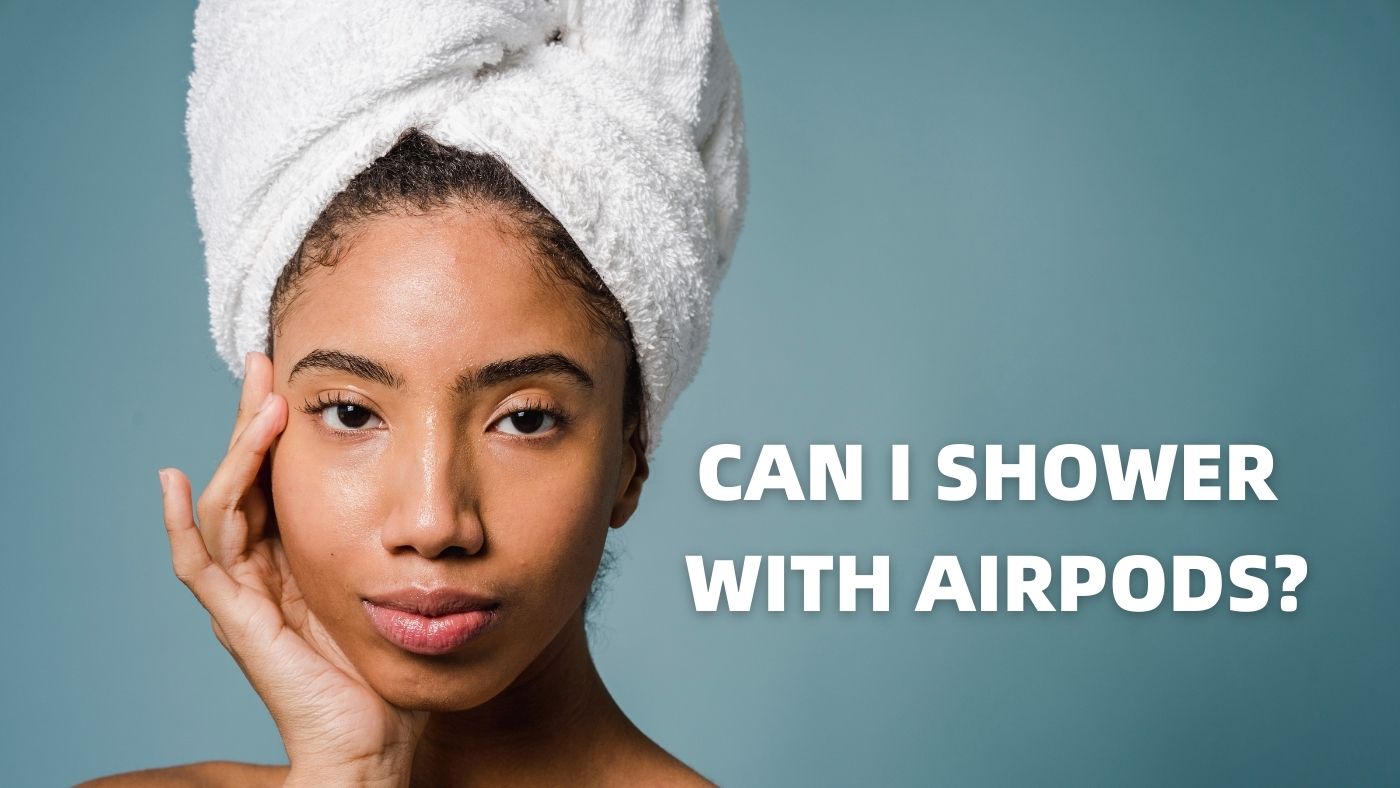Introduction
It's a common problem - your headphones connected to your device, but they're not working. Maybe the sound comes from only one side, or there's no sound. In this post, we'll show you how to fix headphones that are connected but not working. We'll walk you through a few simple troubleshooting steps to get your headphones up and running again. So if your music isn't playing right, read on!
How To Fix Headphones Connected To PCS But Not Working?
Whenever you connect headphones to your PC, you might face this problem where the headphones get connected but don't work. If you're facing this issue, there are a few things you can try to fix it.
1. Check Volume Levels
At first, make sure that the volume on your headphones and PC turns up. Sometimes, the headphones might be connected but the volume is set too low to hear anything. If you're using Windows, you can check the volume levels by clicking on the speaker icon in the bottom proper corner of your screen. From there, you can adjust the volume levels for your headphones.
On a Mac, you can check the volume levels by clicking on the volume control in the top right corner of your screen. By studying and adjusting the volume levels, you might be able to fix headphones that are connected but not working.
2. Enable Bluetooth Support Service
If you're trying to connect Bluetooth headphones to your PC, you might need to enable the Bluetooth Support service in order for it to work. To do this, go to Start > type 'services. Music in the search bar > find 'Bluetooth Support service' > right-click on this and select 'Properties' > set the 'Startup type to 'Automatic' > click on 'Apply' and then 'OK'.
3. Update Audio Drivers
Always make sure that you're using the latest drivers for your audio devices. Outdated or incorrect drivers can cause a variety of problems, including headphones that are connected but not working. To update your audio drivers, you can go to the manufacturer's website and download the latest drivers from there. Or, you can also use a driver update tool to automatically update your drivers.
4. Troubleshoot With Windows
The Windows audio troubleshooter can help you fix headphones that are connected but not working. To launch the troubleshooter, go to Start > type 'troubleshoot' in the search bar > click on 'Troubleshoot audio playback. The troubleshooter will run a series of tests and try to fix any problems that it finds. Besides the audio troubleshooter, there are also other troubleshooters in Windows that can help you improve various issues.
How To Fix Headphones Connected To Android Devices But Not Working?
At present, a lot of people use headphones with their Android devices. But sometimes, you might face the issue of headphones not working even when they're connected to your Android device. If you're having difficulties with your showerhead, you can try a few things.
1. Check The Headphone Jack
First thing you should do is match the headphone jack to see if there's any dirt or debris blocking it. If there is, then clean it out with a can of compressed air. You can also try using a toothpick to remove any dirt or debris that might be stuck in the headphone jack.
If you don't have a can of condensed air or a toothpick, you can try using a cotton swab dipped in alcohol. Also, make sure that the headphone jack is inserted into your Android device.
2. Enable Media Audio
Media audio is always an essential setting that needs to be turned on whenever you want to use headphones with your Android device. To enable media audio, go to Settings > Apps & notifications > Advanced > Default apps > toggle on the option for 'Media audio'. Once you've enabled media audio, your headphones should start working with your Android device.
3. Increase The Media Volume
Be sure to check the media volume on your Android device and make sure that it's turned up all the way. Otherwise, you might not be capable to hear anything, even if your headphones are working correctly.
If you want to adjust the media volume, go to Settings > Sounds > Media volume. By following these steps, you can try to fix connected headphones but not working with your Android device. If you still have problems with your headphones, you can try resetting them or contact the manufacturer for further assistance.
How To Fix Headphones Connected To IOS Devices Without Sound?
For IOS users, it's a known fact that the pre-installed headphones are not of good quality. If you use these headphones, you might experience sound issues such as no sound or low sound, even when the headphones are connected properly. You can try few steps, such as-
· Turn Off The Music Volume Level Limit
First of all, you must to check if the music volume level limit is turned on or not. If it's turned on, it might be why you're not getting any sound even when the headphones are connected. At first to turn off the music volume level limit, go to Settings > Music > Volume limit. Also, make sure that the 'Enable EQ' and 'Sound Check' options are turned off. These options can also affect the sound quality of your headphones.
· Update Your Device
An outdated IOS version is the most common reason for sound issues. If you're using an old IOS version, then it's recommended that you update your device to the latest IOS version. If you want to update the device, go to the Settings > General > Software Update. If a new IOS version is available, download and install it. So keep your IOS device up-to-date to avoid any sound issues.
Conclusion
There are many potential solutions when your headphones appear connected but won't play any sound. The most common issues involve the audio settings, the connection type, or even the headphones themselves. Following these actions outlined in this article, you should be able to fix the problem and get your headphones working again in no time. Thanks for reading!