Like wired earphones, earwax or dirt buildup can also cause performance issues with your earbuds, so always make sure to wipe them down after each use.
Since your earbuds are tech devices, exposing them to water or other liquids can cause irreparable damage, so you will have to limit yourself to dry cleaning methods to maintain your earbuds.
One way you can do this is by using canned air. These are pressurized aerosol cans containing refrigerants or propellants to knock dust and debris out of a targeted area. This is preferable to simply blowing on your earbuds with your mouth; not only is the force most likely insufficient, but you might also even accidentally blow bits of saliva into your earbuds!
If you find that the buildup in your earbud's speaker grills is wedged too snugly for canned air to dislodge, you can use a blunt-tipped toothpick to try and dislodge it yourself. Of course, you are welcome to use a combination of both toothpicks and canned air to get the job done!
You can't go wrong with a microfiber cloth for dust buildup, which is excellent at collecting dust.
To better protect your earbuds in the future, here is a checklist you can follow:
- Always clean your ears before using the earbuds.
- Wipe down the earbuds after use.
- When not using the earbuds, always put them in the charging case.
- Always keep the charging case closed.
- Wash your hands before handling your earbuds.
- Don't share earbuds.
Number 6 might seem a bit selfish, but it's perfectly reasonable to be vigilant! You can't control or verify how much another person cleans their ears, especially as dirt and grime can quickly build up in a matter of hours. The more you lend your earbuds or borrow others' earbuds, the higher your chance of developing an ear infection from contamination.
Wrong volume settings/profile or software bug

Some earbuds can be configured to have different settings or profiles, depending on a user’s needs. For example, a user might want the volume cranked up with active noise canceling enabled during a noisy commute. If users are in a library, they may want a lower volume with ambient sound mode enabled.
You should check to make sure you’re using the appropriate profile for your activity; if you’re outdoors, you won’t want to use your library profile because you will not hear any of your music over the ambiance of the street!
It might be a software issue if you’ve double-checked all of your profiles and are sure nothing is out of place but still not getting good volume. If you are in the middle of downloading an update, for example, but the Wi-Fi starts acting up at the last second, then the download could be interrupted, resulting in a few files either missing or corrupted. In such a case, applying the software update could cause issues with volume, among other things.
An old way of fixing issues is simply turning the earbuds off and on again. The startup process will usually detect and automatically fix any minor issues. If that fails, you can try and re-download the software update. If it applies successfully with no interruptions, that should fix the bug and allow you to apply changes to profiles.
Earbud seal
If you’re finding that you aren’t getting enough volume from your earbuds, the problem might be as simple as the earbuds just being too far away: the earbuds might not be properly fixed in place inside your ear.
Most earbuds have different form factors, so they are designed to fit in different ways into your ear, but all of them are designed to fit snugly and won’t easily fall out. Try to fiddle around with the earbuds in your ear until it fits snugly, and try again.
Depending on the model of your earbuds, you might be able to purchase different types of foam or silicon coverings that can affect how the earbuds fit into your ears. Do a bit of research on the earbuds you purchased, and you might find that there are alternative options for you to consider to fix your fit problem!
Connectivity problems
If you’re experiencing connectivity issues, you might be in an area with high interference - as much as possible, keep away from running microwaves or Wi-Fi routers when using the earbuds. Wi-Fi and other wireless connections all use the 2.4 GHz band, sort of like an invisible expressway for tech devices.
You’ll also get interference if you try to use your earbuds in places where many other people might also be using earbuds, such as in the subway or at the gym. To minimize the chances of connectivity issues, try to avoid using earbuds in extremely busy places.
Try turning Bluetooth on and off again, as that sometimes clears up issues with connecting.
Low battery

You should check to see if your earbuds’ battery level is sufficient; at lower levels, the earbuds automatically limit the audio volume to conserve battery. Some models even periodically announce “Battery low,” at low battery, which could be disruptive to your enjoyment. Monitor your earbuds’ battery and keep your charging case on hand and fully charged wherever you go to avoid an issue like this.
To better preserve your earbuds’ battery, take care that you don’t overcharge them; this can adversely affect the battery’s ability to hold a charge, causing it to have overall shorter battery life.
Music or video files issues
The song or video you’re listening to may have issues with file integrity, e.g., they might be corrupted or incomplete. It’s also possible that the file is just low quality and inherently has low volume or choppy, garbled audio. In this case, the solution is to look for a better copy, download that, and listen to that instead.
These issues can be circumvented if you are subscribed to media platforms such as Spotify, Apple Music, or Netflix. These apps are automatically curated to have high-quality, legal content, which saves you the time, effort, and trouble of searching for and sifting through download links yourself.
Damaged hearing
We cannot stress this enough – you should not max out your volume for long periods of time. A good rule of thumb is to keep your music playing at 80% volume for around an hour and a half.
Many devices allow for volumes above 70 decibels, which is the threshold for what is considered safe listening for human ears. Your earbuds at maxed volumes can damage your hearing and result in hearing loss. You might find that the next time you use your earbuds, you may need to turn the volume up just a little more so you can hear things clearly, further damaging your hearing.
High impedance headphones
Impedance is the amount of resistance a component has to the flow of electric current. In headphones and earbuds, low impedance means it takes less power to deliver sound to the headphones or earbuds, and higher impedance takes more power. Low impedance is also better for conserving battery life, but at the cost of delivering quality.
High impedance headphones or earbuds are constructed to deliver crisper, more defined, and more thorough sounds, instruments, and voices. However, they also demand more power to deliver that superior sound. Given that requirement, check that you have sufficient battery to power your high-impedance earbuds.
Old drivers

It’s also possible that your earbuds have outdated audio drivers, so they might have trouble converting signals into sound properly. Connect your earbuds to your smartphone and then navigate to your earbuds’ mobile app. From there, make sure that your earbuds are updated to the latest software to avoid issues like this in the future.
How to Increase the Volume of your Wireless Earbuds?
With most earbud form factors being plain and unmarked, it may not come across as intuitive trying to manipulate volume control on the earbuds. However, many earbuds have the physical volume control on the earbuds themselves. To find out what options you have for your earbuds, connect your earbuds to your smartphone, and then navigate your earbuds' mobile app.
These apps can be downloaded from the Play Store depending on your earbuds' brand, make, and model. Directions will differ depending on your phone's operating system. Generally, most Android devices will navigate the same, with very little difference depending on brand and Android version. All Apple products on the same iOS version will navigate the same due to their uniformity.
Fix Low Volume on Android- First, connect your earbuds to your smartphone via Bluetooth. You can do this by turning on your Bluetooth on your smartphone, and then turning on Bluetooth discovery on your earbuds.
- Enable Bluetooth discovery on your earbuds. Consult your product manual for specific directions on enabling Bluetooth discovery for your product specifically.
- Look for your earbuds on the Bluetooth scan on your smartphone, and then connect them.
- Once connected, test your earbuds by manipulating your phone's volume control buttons. Play a song or a video to get a feel for the loudness.
- If that doesn't work, navigate to your earbuds' smartphone app, and double-check all settings to ensure you haven't accidentally enabled a setting that might interfere with earbud quality.
- If you want to try rebooting your earbuds, navigate to Settings > Bluetooth on your smartphone, and locate your earbuds on the list. Tap on the gear icon to the right and tap on Unpair on the next page.
- Repeat steps 1-4 again to see if anything has changed.

- Go to the home screen of your iPhone.
- With your AirPods still in the charging case, hold the charging case open near the iPhone.
- This should trigger an animation on your iPhone's home screen, which will prompt you to connect. Do so now.
- Tap through the next few screens.
- Once connected, test your earbuds by manipulating your phone's volume control buttons. Play a song or a video to get a feel for the loudness.
- If that doesn't work, try disconnecting your AirPods. You can do this by navigating to Settings > Bluetooth and tapping the More Info button—it looks like a blue lowercase serif font letter framed by a blue circle.
- Tap on Forget This Device, tap on confirm.
- With the lid of your charging case open, press and hold the setup button at the back for 15 seconds. The light should flash amber, then white.
- Repeat steps 1-5 to reconnect your AirPods.
Conclusion
We hope this article can shed proper insight into wireless earbuds' volume problems. Most of the time, human error is the cause of most technical issues. Although earbuds had come a long way and now boast a ton of variety compared to when they were first released in 2015, there are still quite a few hiccups that need addressing before true wireless earbuds can be considered a solid replacement for wired earphones and headphones.